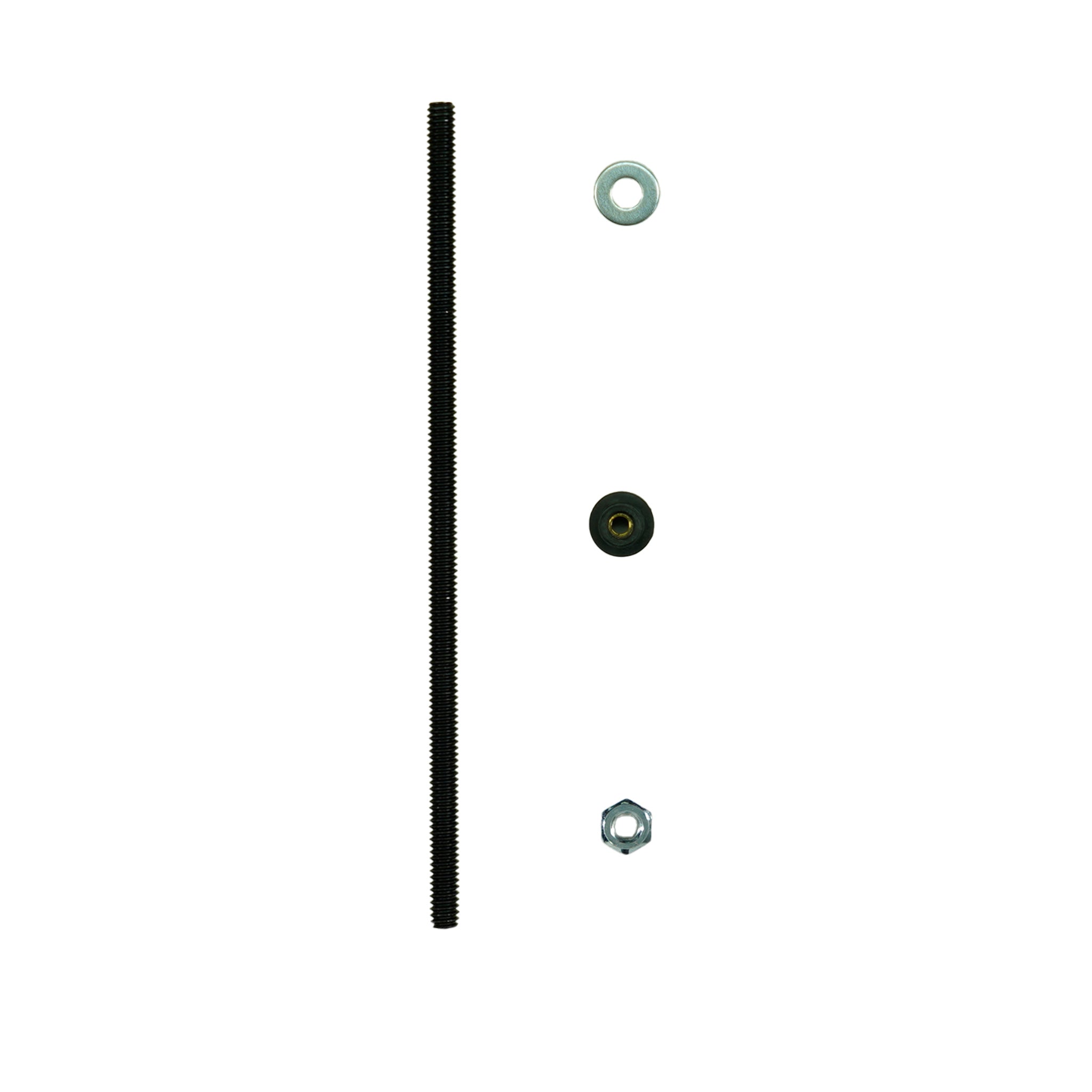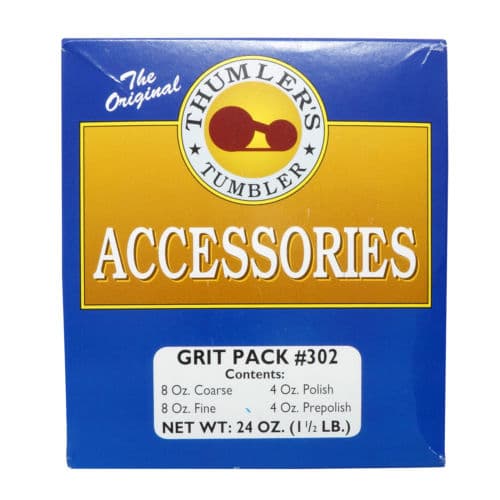- Make sure your detector is off. *Important - For optimal performance, be sure that the headphones' blue LED and detector are on the same side.
- While pressing the white button on the headphones, switch the on-off button of the headphones to ''on'' position and do NOT let go of the white button until the beep indicating the battery status is heard.
- Headphones will emit a number of beeps to indicate the battery status as follows: Five (5) beeps for fully charged battery Four (4), three (3), two (2) beeps to indicate diminishing chargeOne (1) beep if the battery is low.When the battery is approaching full depletion, the headphones will start emitting continuous beeps at short intervals indicating an immediate need to charge the battery.IMPORTANT! Disconnection and unpairing may occur when the battery is low!
- The blue LED on the other side will start blinking every 2 seconds.
- Turn the detector on while pressing the SETTINGS button and do NOT let go of the button until ''HP'' is displayed on the screen.
- When the pairing is successful, the audio will be heard through the headphones and the blue LED will start to blink every second. In addition, the wireless icon will appear at the bottom right corner of the screen. If the pairing is not successful, the wireless icon will start blinking. In such a case, repeat the above steps.
- Once the pairing is successful, if you experience any distortion in the audio or interference from another detector, first select WIRELESS from options. Change the channel by using the plus (+) and minus (-) button. Each time you press the buttons, channels will change between 00-19-oF. At oF position, the wireless connection is off. When you are not using the wireless headphones, keeping the WIRELESS setting at oF position is recommended.
- Once the pairing is complete, the headphones and the detector will connect automatically at the next start-up.
- To adjust the volume, use the VOLUME setting of the detector
How to: Pair the Nokta Makro Wireless Headphones (Green) to the Anfibio and Kruzer
by
Serious Detecting Support
on

Related Articles
Sidebar
Blog categories
Recent Post
This section doesn’t currently include any content. Add content to this section using the sidebar.
Blog tags
- 440
- 540 Batteries and Charging
- 540 Controls
- 540 Depth Gauge
- 540 Error Codes
- 540 Factory Reset
- 540 Getting Started
- 540 Pinpoint
- 540 Search Modes
- 540 Sensitivity Settings
- 540 Volume
- 540: Target Identification
- AccuPOINT
- Ace 400
- AlgoForce E1500 Plus
- At Gold
- At Max
- At Pro
- Beach Hunting
- Beach Sand Scoops
- Beach Scoops
- Best Beach Metal Detectors
- Breaking News
- Bucket Handle Grips
- Category_Breaking News
- Category_General
- Category_How to: Tips and Advice
- Category_Metal Detecting Articles
- Category_New Products
- Category_Product Reviews
- Charging Your Metal Detector
- CKG
- Coiltek
- Coiltek Coils
- Coiltek Goldhawk Search Coils
- Comparison Chart
- Deus II
- Digging Knives
- Duck Family Treasure
- Dune Scoops
- Error Codes
- Factory Reset
- Falcon MD20 Gold Tracker Metal Detector
- Fall Special
- Field Hunting
- Finding Treasure
- Fisher Goldbug 2
- Garrett
- Garrett ACE 300 Metal Detector
- Garrett ACE APEX
- Garrett Apex
- Garrett Apex Assembly
- Garrett Apex Quick Start
- Garrett AT Max Metal Detector
- Garrett AT PRO Metal Detector
- garrett goldmaster 24k
- Garrett Jase Robertson Signature Edition
- Garrett Metal Detecors
- Garrett Metal Detectors
- Garrett Pro-Pointer AT
- Garrett Pro-Pointer AT Z-LYNK
- Garrett Pro-Pointer II
- Garrett Reaper Metal Detector Coils
- Garrett Searcher Newsletter
- Garrett Vortex
- Geo-Sense PI
- Gold Detector
- Gold Maxx Power
- Gold Metal Detectors
- Gold Prospecting
- Gold Prospecting Metal Detector
- Gold Settings
- Gold Testing
- Great Gifts
- Ground Balance
- Hand Scoops
- High Frequency VLF
- How To Update Software
- Lanyard
- Metal Detecting
- Metal Detecting Equipment
- Metal Detecting Gifts
- Metal Detecting News
- Metal Detecting Secrets
- Metal Detector Specials
- Minelab
- Minelab Commander Coils
- Minelab CTX 3030
- Minelab CTX 3030 Metal Detector
- Minelab E-TRAC Metal Detector
- Minelab Equinox
- Minelab Equinox 600
- Minelab Equinox 700 Update
- Minelab Equinox 800
- Minelab Equinox 900 Update
- Minelab Excalibur 1000 Metal Detector
- Minelab Excalibur II Metal Detector
- Minelab Explorer II Metal Detector
- Minelab Explorer Metal Detector
- Minelab Explorer SE Metal Detector
- Minelab Explorer SE PRO Metal Detector
- Minelab Go-Find 40
- Minelab Go-Find 44
- Minelab Go-Find 60
- Minelab Go-Find 66
- Minelab GPX 4500 Metal Detector
- Minelab GPX 4800 Metal Detector
- Minelab GPX 5000 Metal Detector
- Minelab GPX 6000
- Minelab GPX 6000 Metal Detector
- Minelab GPZ 7000
- Minelab Manticore Metal Detector
- Minelab Metal Detectors
- Minelab PRO-FIND 15 Pinpointer
- Minelab PRO-FIND 35 Pinpointer
- Minelab Pro-Find 40
- Minelab Software Updates
- Minelab Sovereign GT Metal Detector
- Minelab Vanquish 340
- Minelab Vanquish 340 Controls
- Minelab Vanquish 340 Depth Gauge
- Minelab Vanquish 340 Display
- Minelab Vanquish 340 Pinpoint
- Minelab Vanquish 340 Search Modes
- Minelab Vanquish 340 Settings
- Minelab Vanquish 340 Target Identification
- Minelab Vanquish 340 Troubleshooting
- Minelab Vanquish 440
- Minelab Vanquish 540
- Minelab Vanquish 540 Pro Pack
- Minelab Vanquish 540: Wireless Audio
- Minelab X-TERRA 305 Metal Detector
- Minelab X-TERRA 505 Metal Detector
- Minelab X-TERRA 705 Gold Metal Detector
- Minelab X-TERRA 705 Metal Detector
- Minelab X-Terra Pro Update
- New Generation Simplex
- New SMF Metal Detector
- nokta
- Nokta AccuPoint
- Nokta Detection Technologies
- Nokta Makro
- Nokta Makro 2.4Ghz Wireless Headphones
- Nokta Makro Anfibio
- Nokta Makro Gold Finder 2000
- Nokta Makro Impact
- Nokta Makro Invenio
- Nokta Makro Kruzer
- Nokta Makro Midi Hoard
- Nokta Makro Mini Hoard
- Nokta Makro PulseDive Pinpointer User Guide
- Nokta Makro Racer Series
- Nokta Makro Simplex+
- Nokta Makro Stimulus Promotion
- Nokta Makro The Legend
- Nokta Makro TMD-101
- Nokta PulseDive
- Nokta Sale
- Nokta Score
- Nokta Simplex+
- NOX Coil
- October Specials
- Open and Close Deus II Remote Control
- ORX
- Park Hunting
- Personal Style
- Personalize Your Metal Detector
- Pinpointer
- Platinum Testing
- Pro-Pointer AT
- Product Comparison
- Pulse Induction
- Quest Metal Detector Comparison
- Quest Metal Detectors
- Quest Metal Detectors Troubleshooting
- Quest Pro
- Quest Q20
- Quest Q40
- Quest Q40 Metal Detector
- Quest Scuba Tector Pro
- Quest STP20 Coil
- Quest X10
- Quest X10 Advanced Programming
- Quest X10 Assembly
- Quest X10 Display
- Quest X10 Ground Balance
- Quest X10 Pinpointing
- Quest X10 Target Identification
- Quest X5
- Quest XPointer Max
- Quest XPointer Pro - Getting Started Guide
- Quest XPointer Scuba Tector
- Quick Start
- Registration Information
- Save $100
- Scuba Tector
- Scuba Tector Pro
- Search Coils
- Setup and Operation
- SHOT Show
- Silver Testing
- Simplex BT
- Simplex ULTRA
- Software Update
- Software Update BETA
- Specials & Promotions
- Submersible Metal Detectors
- taking care of your metal detector
- The Best Metal Detector by Brand
- The Legend
- Tips & Tricks
- Top 5 Pinpointers
- Treasure Hunting
- Ugly Box
- Understanding the Equinox Display and Buttons
- Update
- warranty
- White's Metal Detector
- Wireless Compatibility
- WS6
- WS6 Master
- X-TERRA Elite
- XChange 2
- XP BH-01
- XP Deus II
- XP Deus II Programs
- XP Deus Lite
- XP Deus Metal Detector
- XP Deus WS4
- XP FX-03
- XP Metal Detectors
- XP Metal Detectors MI-6
- XP WS4
- XP WS5
- XP WS6
- XP WSA II
- XP WSA II XL