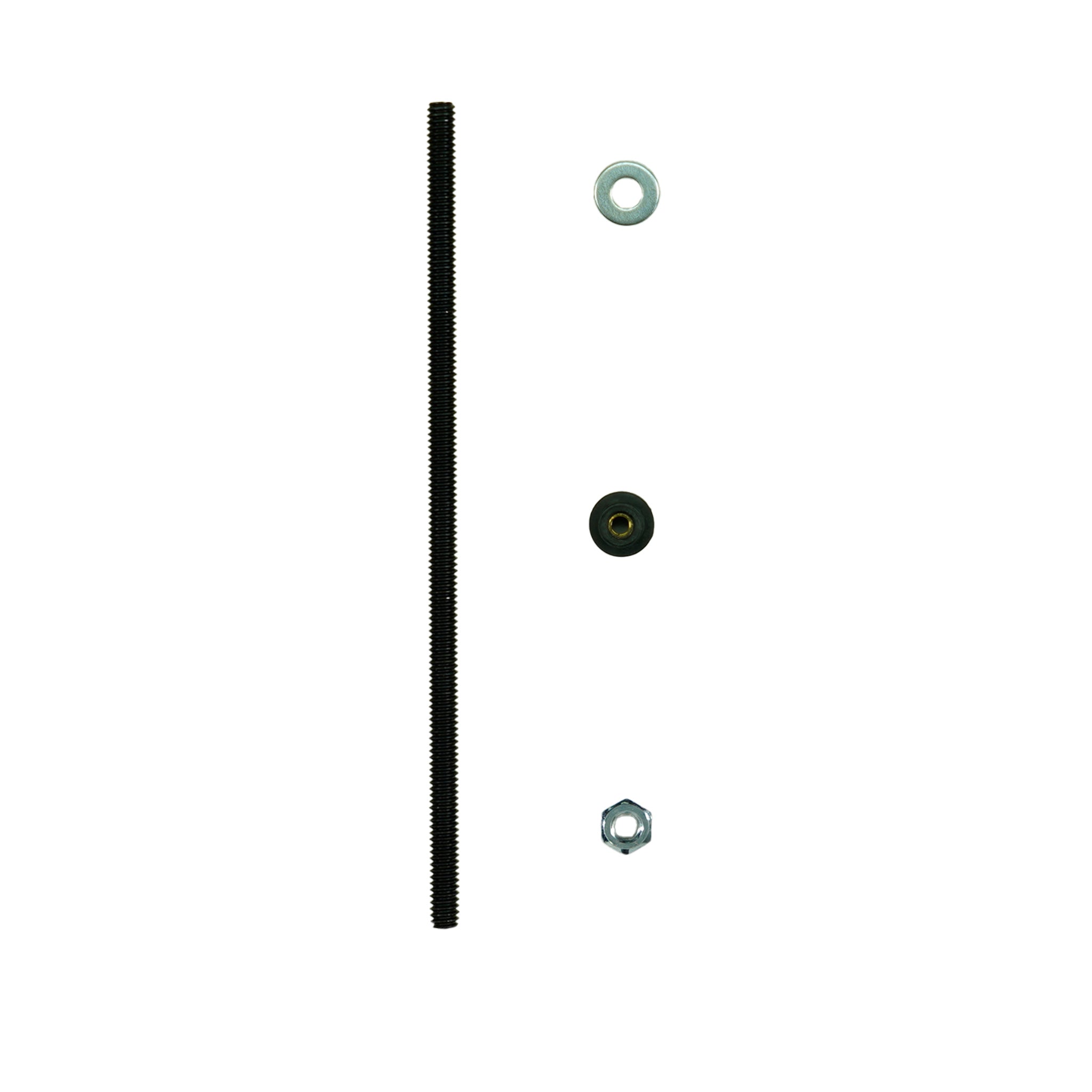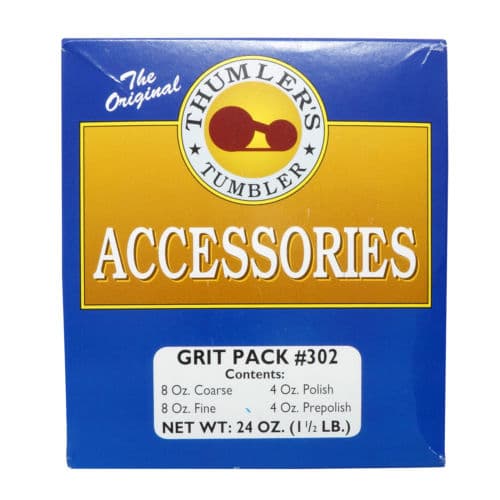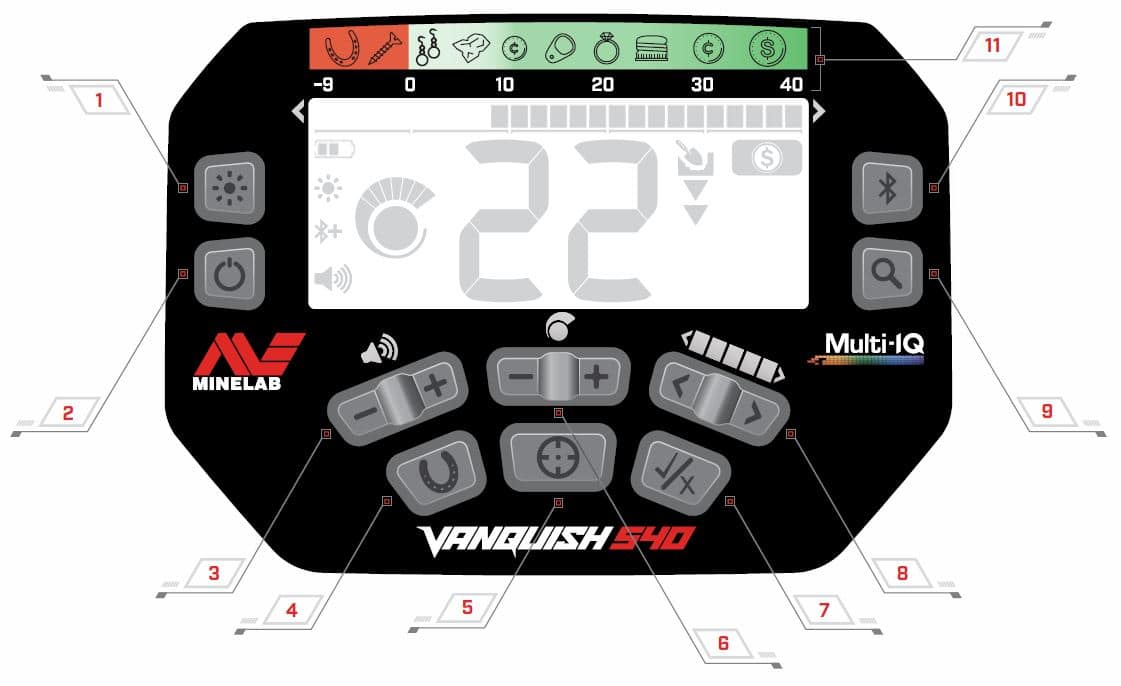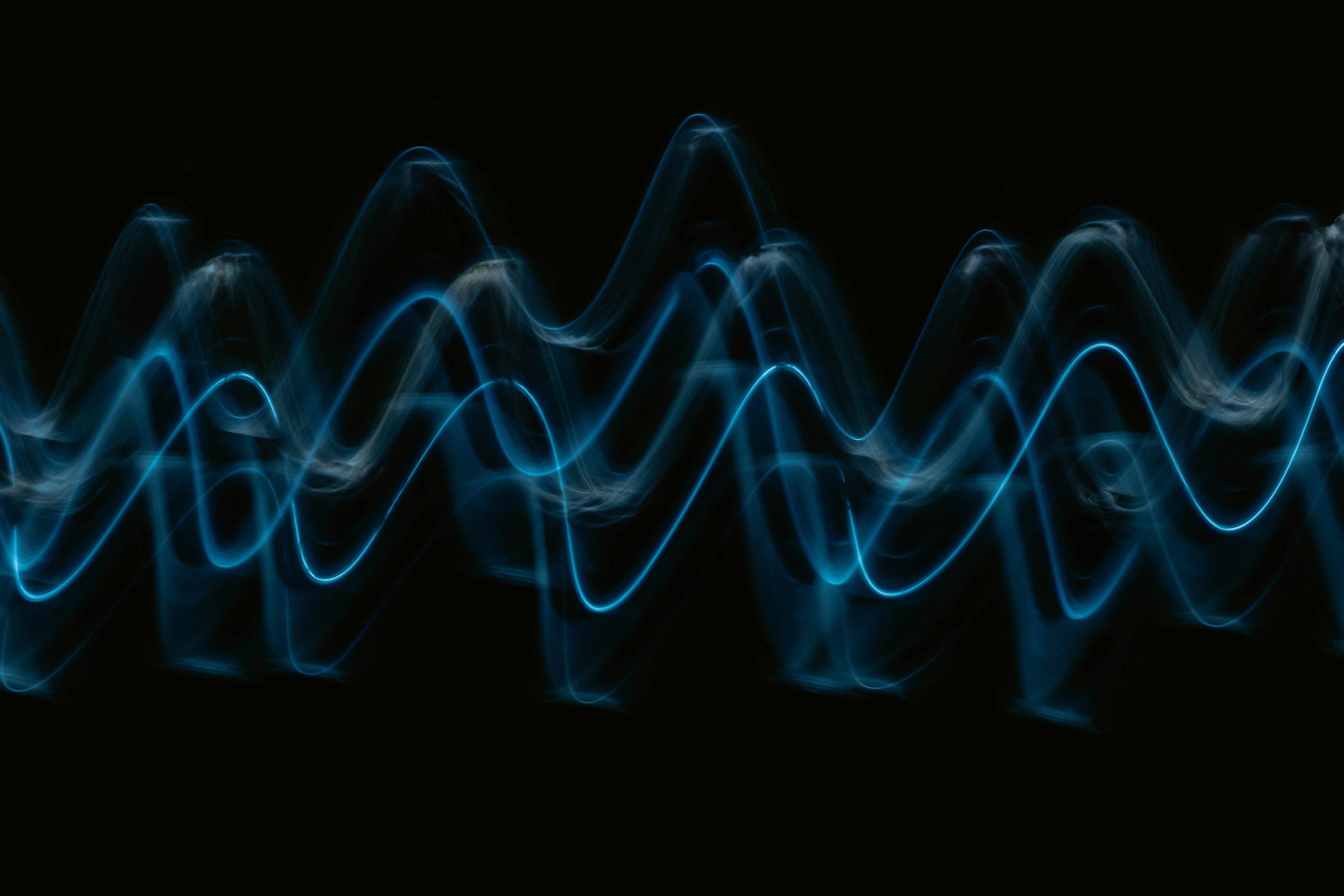Detector Settings
Volume
The Volume control changes the loudness of target signals. Use the Volume Minus and Plus buttons to adjust the Volume Level. Each press will decrease/increase the volume by one level. The Volume adjustment buttons. A low tone will sound when the maximum or minimum volume level is reached. The Volume Level indicator on the display shows the current approximate Volume Level. Each bar represents two levels.
The Volume adjustment buttons. A low tone will sound when the maximum or minimum volume level is reached. The Volume Level indicator on the display shows the current approximate Volume Level. Each bar represents two levels.  The Volume Level indicator showing maximum volume (levels 9 or 10)
The Volume Level indicator showing maximum volume (levels 9 or 10)
Backlight
The VANQUISH 540 has a red backlight for detecting in lowlight situations. The Backlight is turned off by default at each start-up to reduce battery consumption. Press the Backlight button to turn the backlight on or off. The Backlight Indicator appears on the display when the backlight is on.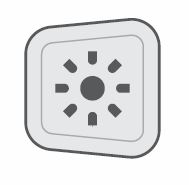 The Backlight button
The Backlight button  The Backlight indicator
The Backlight indicator
Sensitivity
The VANQUISH Series detectors are highly sensitive and have adjustable sensitivity. Setting the correct sensitivity level for individual detecting conditions will maximize detection depth. Always choose the highest stable sensitivity setting to ensure optimum performance. The Sensitivity Level indicator on the display shows the current Sensitivity Level. Each bar represents one level.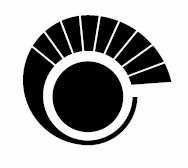 The Sensitivity Level indicator (540 shown) showing maximum sensitivity (level 10)
The Sensitivity Level indicator (540 shown) showing maximum sensitivity (level 10)
To Adjust the Sensitivity Level
Hold the coil stationary, then use the Sensitivity Plus button to increase the sensitivity until false signals begin to occur. The Sensitivity adjustment buttons
The Sensitivity adjustment buttons
- Reduce the sensitivity level by pressing the Sensitivity Minus button, just enough that the false signals disappear.
- Sweep the coil over a clear patch of ground, and reduce the Sensitivity Level further if any ground noise is encountered.
Excessive Noise
Sometimes, excessive noise is encountered whilst detecting. This can be caused by environmental electromagnetic interference (EMI) from sources such as power lines, mobile phone towers, or other metal detectors. If noise is a problem, try the following steps in order until the noise is eliminated.- Move away from local sources of Electromagnetic Interference (EMI).
- Restart the detector, and wait for the automatic Noise Cancel process to complete.
- If restarting the detector does not eliminate the excessive noise, then try reducing the Sensitivity Level.
Automatic Noise Cancel
VANQUISH Series detectors have an automatic Noise Cancel process that occurs every time the detector is powered on. It calibrates the detector so that excessive noise is not experienced. For best results, the coil should be held stationary just above the ground until Automatic Noise Cancel is complete (indicated by two large dashes displayed on the Target ID Number field).IRON BIAS
The Iron Bias feature is set to High by default, allowing the detector to correctly classify large or complex ferrous targets, such as rusty nails or bottle crown caps, as ferrous, which can be more easily rejected. The VANQUISH 540 allows the Iron Bias level to be set to Low. This allows the detector to better identify coins amongst dense ferrous trash.Set Iron Bias to Low (540 only)
The VANQUISH 540 Iron Bias is returned to its default setting each time the detector is powered on.- Long-press the All‑Metal button for approximately 2 seconds.
 The All‑Metal button (long-press for Iron Bias)
The All‑Metal button (long-press for Iron Bias) - The Iron Bias Indicator will appear on the display to the left of the Target Identification Number to indicate that Iron Bias is set to Low.
 The Iron Bias Indicator
The Iron Bias Indicator - To return the Iron Bias setting to High, Long-press the All‑Metal button for approximately 2 seconds. When Iron Bias is set to High, The Iron Bias indicator is off, and no icon is displayed.