Turning On/Off the Device (1)
To turn on the device, press and hold the On/Off button until the bar starts filling up. To turn off the device, press and hold the button until the display light turns off.Search Modes (2) (3)
There are 2 search modes: All Metal and Discrimination. Press the M button to select the mode.All Metal Mode
In this mode, the device does not provide audio tone discrimination and gives the same audio tone for all types of targets.Discrimination Mode
In this mode, the device does NOT provide any audio tone for ferrous metals and it provides a high tone for non-ferrous metals. In both search modes (7): When the device detects a ferrous metal, the left side of the bar fills up in proportion to the strength of the target signal.
When the device detects a ferrous metal, the left side of the bar fills up in proportion to the strength of the target signal.  When the device detects a non-ferrous metal, the right side of the bar fills up in proportion to the strength of the target signal.
When the device detects a non-ferrous metal, the right side of the bar fills up in proportion to the strength of the target signal.
Sensitivity (6)
This is the depth setting of the device. It is also used to eliminate the ambient electromagnetic signals from the surrounding environment and noise signals transmitted from ground. Sensitivity setting consists of 8 levels and is pre-defined for each mode. Each mode starts with its default sensitivity setting and it can be manually modified when necessary.Volume (5)
Press the + or - button to adjust the volume.Pinpoint (4)
Pinpoint is to find the center or the exact location of a detected target. To perform pinpoint :- After a target is detected, move the search coil aside where there is no target response and push the Pinpoint button.
- Keep the button pressed down and bring the search coil closer to the target slowly and parallel to the ground.
- Signal sound becomes stronger and changes in pitch while getting closer to the target center. In addition, the bar on screen will rise or fall based on signal strength.
- Mark the position which provides the loudest sound using a tool or your foot.
- Repeat the above procedure by changing your direction 90°.



















































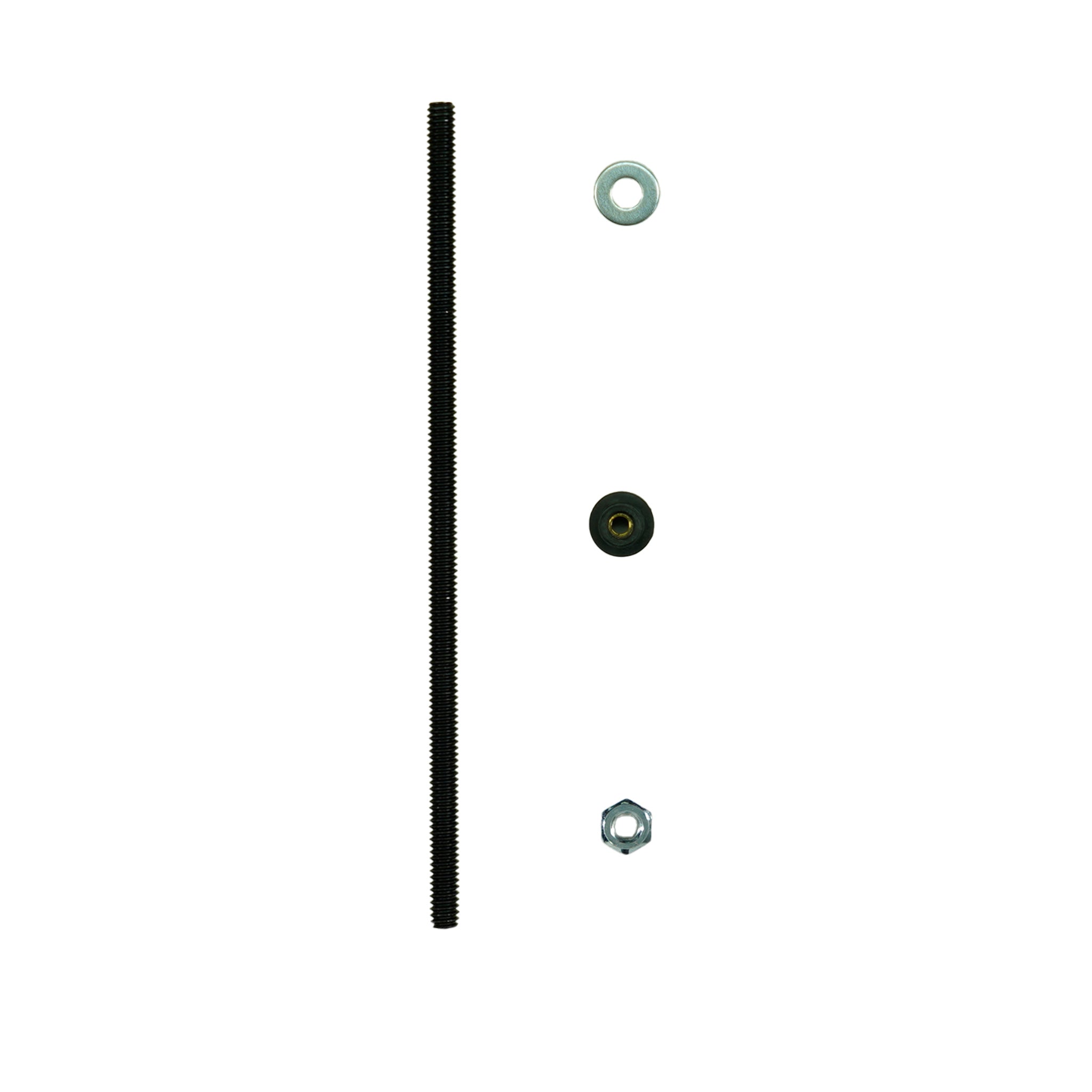
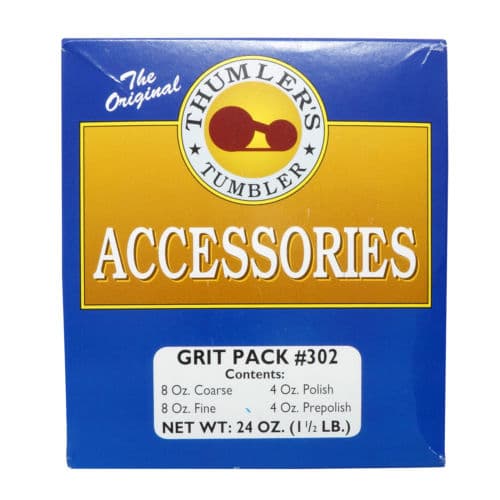
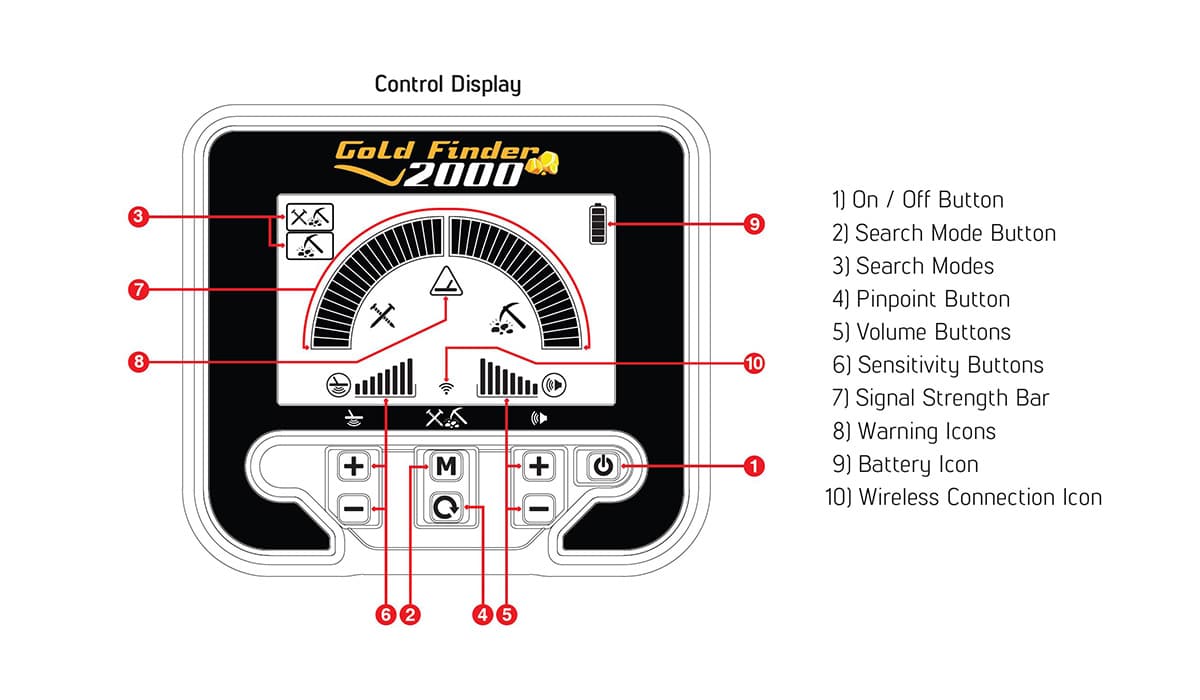
 Low Battery Warning (9)
Low Battery Warning (9)









